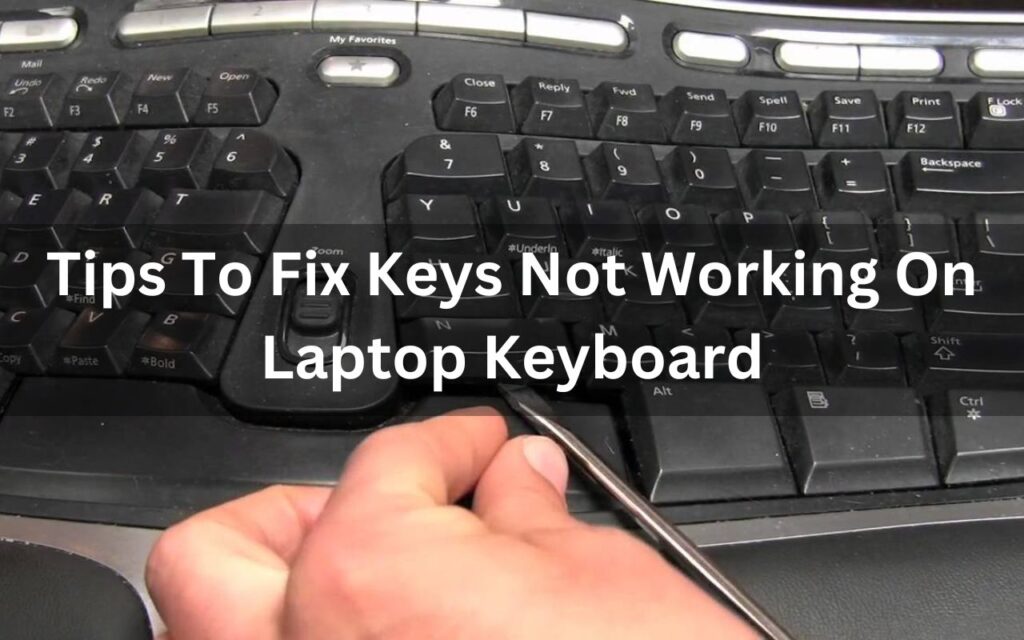According to the experts of Mobile Phone Repair In North Highlands, it is common for a perfectly fine working laptop keyboard to make issues sometimes. But it can be a huge problem, especially if you rely on your laptop to perform your work-related tasks, as keyboards are used to perform almost everything on the laptop.
We use keyboards to input commands, communicate and type documents. Keyboards are also used for faster and quicker access to some features using commands. Due to this, whenever our keyboards make any issue, we are left to use the laptop with a handicap.
Experts in Computer and iPad Repair suggest that you connect a temporary external keyboard to your computer or use the on-screen computer of your laptop while you get your laptop fixed. We at Four Corner Repair Center offer all kinds of laptop and computer repair services. Our expert technicians are well-qualified and highly experienced so they can solve all your gadget-related problems effectively and efficiently.
One of the major problems that people face with keyboards is the keys not working issue. In this article, we will look at some ways suggested by the experts of laptop Repair in North Highlands to fix keys that are not working on your windows 10 laptop.
How To Fix Keys Not Working On Laptop Keyboard? Tips By Experts in Mobile Phone Repair In North Highlands
Before moving on to the solutions suggested by the experts, you must first understand the cause of the issue. It may be that there is a hardware failure or a problem in the system that is causing the issue. Below, we have listed some of the common causes of keys not working on the laptop keyboard.
- It can be due to physical damage. You must inspect your keyboard thoroughly, especially if you use a USB keyboard. You must check the body of the keyboard and the connecting cable.
- In case you use a wireless keyboard, it may be the low battery that is causing the keyboard to make issues. Therefore, you must ensure that your wireless keyboard is fully charged.
- It may be that you’re using the wrong USB port, or the port is damaged and needs replacement.
- Keyboard drivers must be updated. If they are missing or outdated, they might be the reason your keyboard is making issues.
- It can be due to the Windows 10 Filter Keys bug, which causes issues with typing on the sign-in screen.
According to the experts at cellphone repair stores in North Highlands, these can be the reason your laptop keyboard is making issues. Once you have identified the cause, you can easily solve the problem.
Now let’s move on to the troubleshooting part. You can try all of the methods suggested below to see which one works for you.
Restart Your Laptop
It may be that there is nothing wrong with your laptop’s keyboard, and it is just the minor glitches that are causing the issue. Therefore, before moving on to the other methods suggested by the experts to troubleshoot your laptop’s keyboard, you must restart your laptop by turning it off completely first. You might be surprised to see that the keyboard of your laptop has started functioning adequately again, just like magic!
Disable Filter Keys
The filter keys feature on windows 10 laptops is designed to deal with accidental continual keystrokes. However, this setting might cause issues with some keys on the keyboard or the keyboard entirely. Therefore, you must disable the filter keys and see if it makes any changes.
To disable the filter keys feature on your laptop, open the settings on your laptop and click on the ease of access. From there select the keyboard in the left pane of the consecutive screen and disable the filter keys feature. After doing this, you may restart your laptop and see if your keyboard is operating normally now.
Update The Software On Your Laptop
You shall check for any windows updates and install them on your laptop. To see if there are any updates, go to the settings of your laptop and select updates & security. From there, you can check if there are updates available.
Updates are usually introduced by the manufacturers to fix any bugs or errors that may exist in the previous version or to introduce new and improved features. It may be that by updating your laptop, your keys not working issue may be solved.
So these are some of the methods suggested by the experts of Mobile Phone Repair In North Highlands to fix keys not working on your laptop’s keyboard. However, if none of the above works for you, you may bring your laptop to us at Four Corners Repair Center to get it thoroughly inspected, diagnosed, and fixed by our expert technicians.
For more information, you may visit our website or contact us to book an appointment with one of our technicians.